1.4 Launching CHPS
Coordinating with hydrologists at a River Forecast Center often occurs during a time-critical situation. Being able to log into CHPS quickly helps you get to the coordination efforts for events.
The first step in creating a forecast using CHPS is launching the application. Ask your Service Hydrologist (SH) or Hydrologic Program Manager (HPM) if you do not have the log in credentials.
Note: Only one user can be logged into each office's VNC or NX client. Multiple offices can log into the same machine at the RFC. Be aware the system will run slower with multiple users working from the same machine at the RFC.
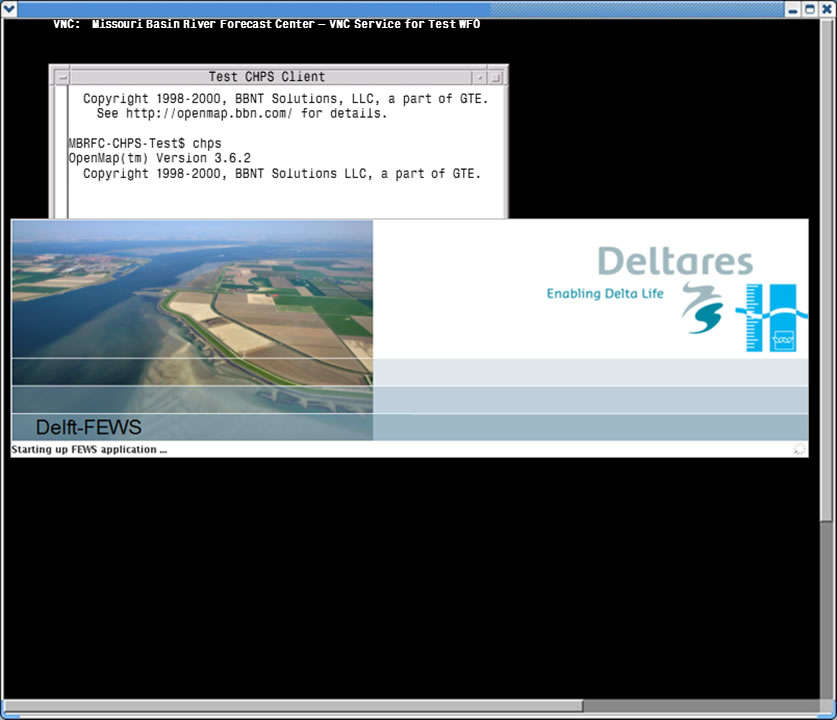 Start VNC Session - AWIPS I
Start VNC Session - AWIPS I
Enter commands in the terminal window to start the VNC session and input the IP address and login credentials. The job sheet on the next page will provide detailed instructions on this task.
Caution! If you are logging in using an AWIPS workstation, enter commands on a graphics workstation not running any other processes (such as D2D or CAVE).
Hint: Click the image to enlarge/shrink.
Enter commands in the terminal window to start the NX client session and input the IP address of the host machine and login credentials.
The caution about running on graphics workstation with no other processes is valid for AWIPS II also.
The job sheet on the next page will provide detailed instructions on this task.
Best Practice: Obtain an account for your service backup sites or offices where you provide hydrologic support.
Login and Synch Profiles When the IFD opens, you get a GUI asking you to select a login profile for the Master Controller (MC) so you can access the data from the system.

