2.7 Create Modifiers
Another component of accurate forecasts is up-to-date model states and representative physical elements. Create modifiers to adjust the model.
Uses and Advantages
Why do you create modifiers (also called “mods”), rather than edit the data in the Plots window?
Modifiers adjust physical elements (stage, precipitation, etc.) over a longer term than editing in the Plots window.
You can use modifiers to test how sensitive the model is to certain forcings.
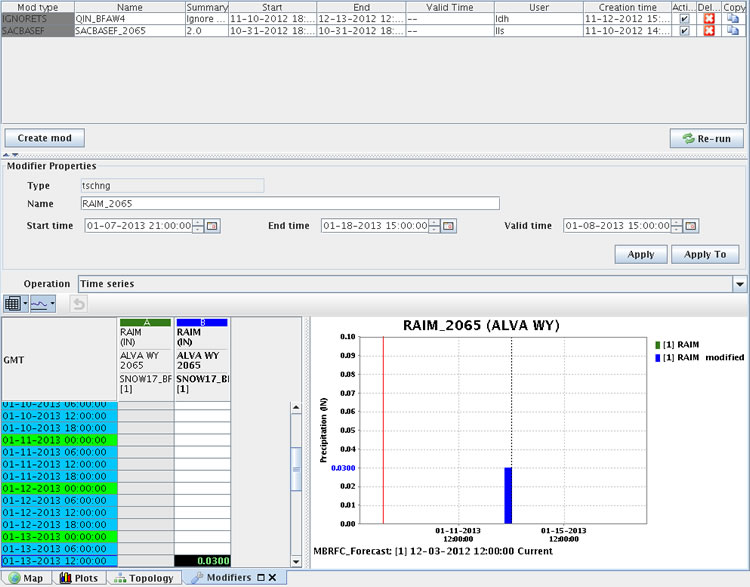 Editing graphic and tabular data in Modifiers is the same procedure as it is in Plots. The only difference is you are limited to the “edit by clicking” option.
Editing graphic and tabular data in Modifiers is the same procedure as it is in Plots. The only difference is you are limited to the “edit by clicking” option.
Hint: Click the image to enlarge/shrink.
Modifiers also offer more options for changing the data. You can change how fast the snow melts or how much runoff is generated, for instance.
Example: You discover a 100 cubic feet per second (cfs) discrepancy between the latest stage observation and the beginning of the model simulation.
A CHNGBLEND (change blend) of “4” interpolates four forecast periods (typically 6 hours each) to spread out the 100 cfs difference over a day.
Color Coding
The interface lists the modifiers created by RFC forecasters. The modifiers are color-coded based on their status.
- Green - synchronized
- Purple - not synchronized
- Grey – expired (Note: the two modifiers in the image above are expired)
Editing graphic and tabular data in Modifiers is the same procedure as it is in Plots. The only difference is you are limited to the edit by clicking option.
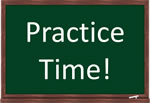
Practice making modifiers using the following job sheet as a guide. Remember to delete any modifiers you make!
Job Sheet: Creating Modifiers

