1.7 IFD Customization
Make the CHPS workspace work for you.
Default Layout
The previous page explored the default CHPS IFD layout. If you have forecast points in two different RFCs, you may notice differences between the "default" layouts. The IFD appearance may be different because RFCs have the option of creating a new, office-wide layout.
Custom Layout
Consider rearranging the panels in your IFD to make forecasting more efficient for you.
Explore the Tools menu to see if there are other panels you want to add to your customized layout.
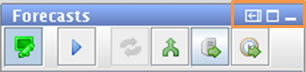 Rearranging the IFD
Rearranging the IFD
Panels must be undocked prior to moving.
The dock and undock icons are highlighted in orange on the image on the right.
Undock panels by clicking on the “undock” icon in the frame of the panel.
Drag and drop the panels to other positions. Dock panels by clicking on the icon next to the “undock” icon.
Ask the AWIPS System Administrator to configure your workstation for a “spanning display”, also known as the “triple view”. In this AWIPS setting, the screens act as one, allowing the user to drag panels onto different screens!
Note: Although the time series graphs have an option for displaying text, backgrounds, and time series elements in user-selected colors, you cannot save those preferences for another IFD session.
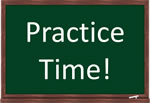 Use the following job sheet to make sure you have the layout saved the way you want it!
Use the following job sheet to make sure you have the layout saved the way you want it!
Job Sheet: Saving a Custom Layout

