3.8 Managing Workflows and FSSs
Another function of the Admin Interface is managing workflows and FSSs. The Admin Interface allows users to view all of the current workflows, map workflows to FSSs, and add new FSSs. 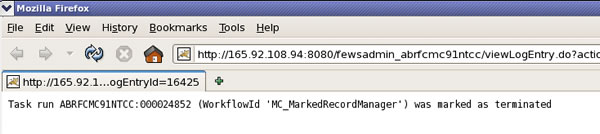
Although you may specify which FSS should run a task, selecting the “All” option gives the task to the FSS with the shortest queue.
The Admin Interface error logs indicate which workflows completed and which ones failed, and where the mapping for workflows is done.
Unless a workflow is mapped, it will not execute!
The “Workflows and FSSs” link in the left menu has a few submenus also. The “Workflows” menu displays the currently mapped workflows and version information for each.
The “Workflow and FSS Mapping” submenu displays mappings between a workflow and the FSS with which it is associated. Each of these entries also comes with the option to edit or delete the workflow. Above the table is a link to an interface allowing System Managers to create new Workflow FSS Mappings.
The “Forecasting Shell Server” submenu is where System Managers register new FSSs to the MC.
Reminder: Each MC has a unique URL. So if you are adding an FSS to each MC cluster, make sure you are logging into each MC and registering the corresponding FSS.
While exploring this section, you will also see submenus for Event Action Configuration and Event Mapping. The next page discusses these topics in more details.
Hint: Delete and rebuild the OC local datastores every few days so the datastore does not get too large. However, do not perform this procedure on the FSSs unless there is a problem.
For guidance with mapping workflows and managing FSS resources, use the following job sheet.
Job Sheet: Editing and Mapping Workflows

