3.5 Log Files
- Introduction
- View Logs
- Log Manager
- Log Collector
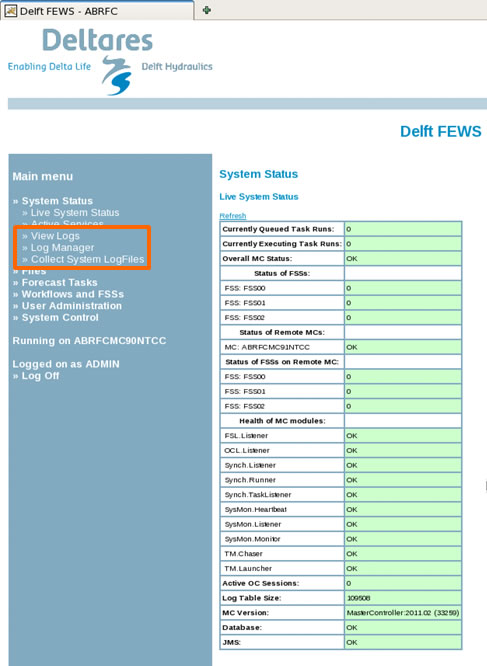 The System Status provides an overall view of the system. For more in-depth information on a problem, check the log files.
The System Status provides an overall view of the system. For more in-depth information on a problem, check the log files.
Click the tabs to learn more about what information is available by accessing the log files through the Admin Interface.
Hint: Click the image to enlarge/shrink.
For more information and specific instructions on managing log files, please see the job sheet below.
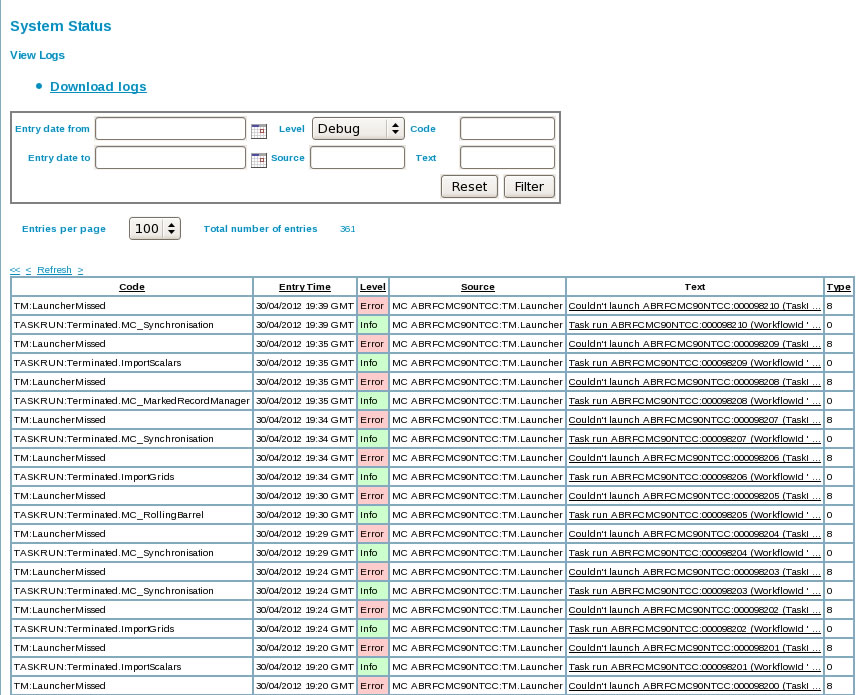
Click View Logs link to bring up the View Logs interface.
The same color-coding used on the rest of the interface is used for this table.
Use the sort and filter options to locate a specific error or error type.
At the top of the interface is a Download logs link.
Hint: Use the download option to save log files when experiencing CHPS problems and attach pertinent files to FogBugz trouble tickets.
 Narrow down log entries using the Filter Log Message feature.
Narrow down log entries using the Filter Log Message feature.
Hint: Click the images to enlarge/shrink.
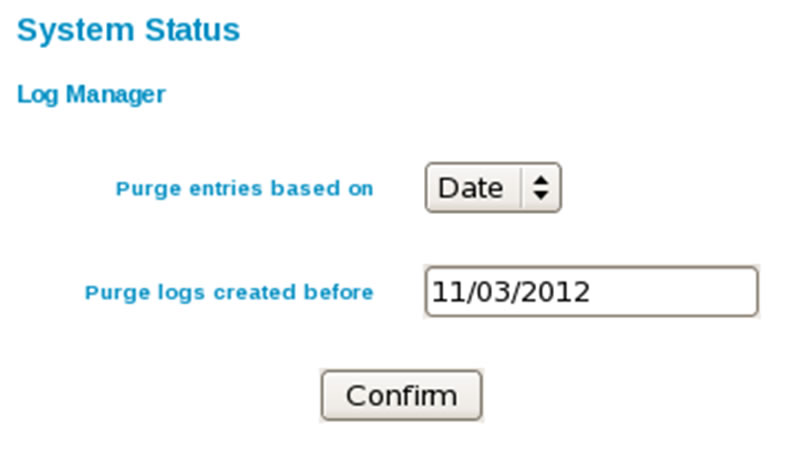 Below the View Logs section is the Log Manager.
Below the View Logs section is the Log Manager.
Use this interface to purge log entries by date or the severity of the error.
If you utilize the purge by “date” option, be aware the system deletes all entries prior to the indicated day.
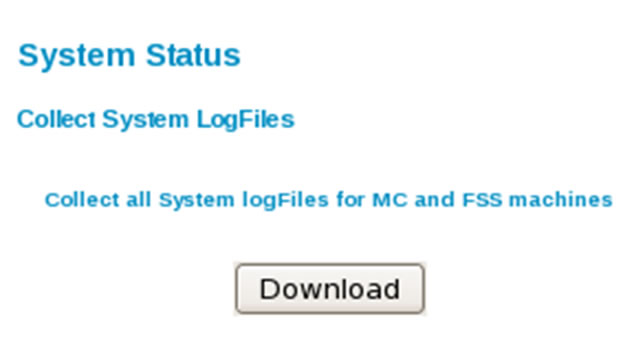 The Log Collector option creates a directory with the contents of the MC/FSS home directories.
The Log Collector option creates a directory with the contents of the MC/FSS home directories.
The entries are put into a zip file containing SystemReport.log, ScheduledTasks.xml, and AdminInterfaceLogs (a directory with .log files from Tomcat).
Click the Job Sheet tab for a guided practice on this and other log management tasks.
Instructions: Click here to display regular course navigations once you have viewed each tab.

