2.3 Analysis Methods
- Introduction
- Spatial Data
- Data Viewer
- Workflow Navigator
- Plots
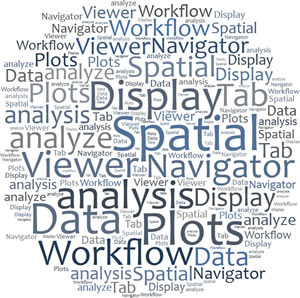 Analyzing hydrologic data is an easy task thanks to tools in the CHPS IFD.
Analyzing hydrologic data is an easy task thanks to tools in the CHPS IFD.
Forecasters use displays and tables to analyze data. You can open more than one of the Spatial Display and Plots tabs to assist you in the analysis task.
Click the tabs to learn more about these analysis methods.
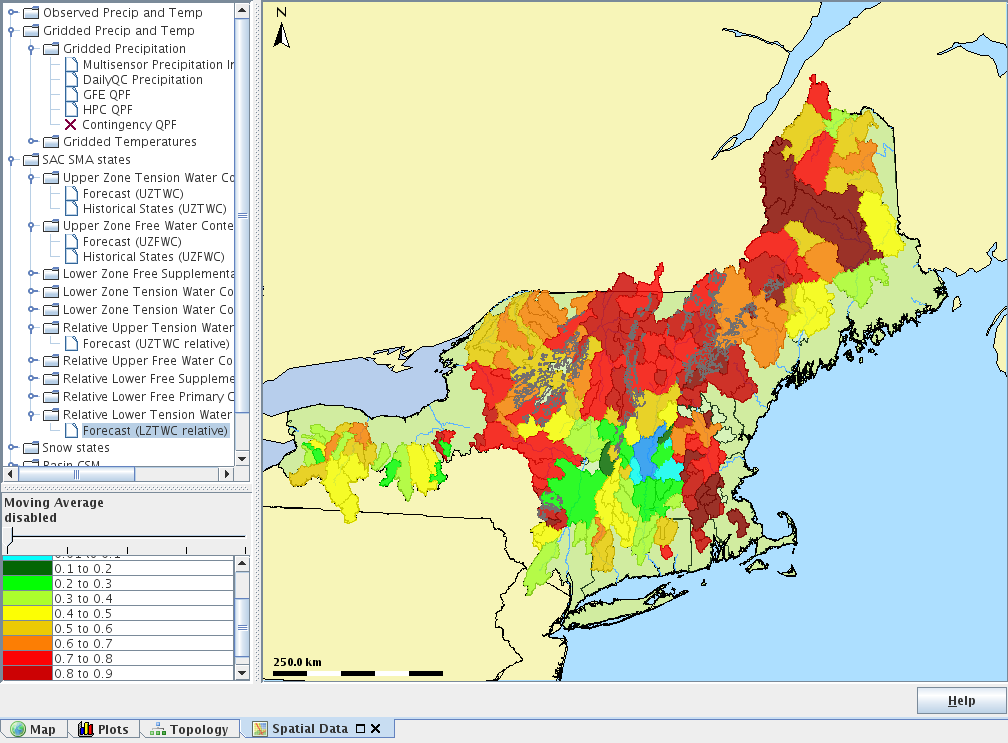 The Spatial Data plot gives an RFC-wide view of parameters rather than on a segment-by-segment basis.
The Spatial Data plot gives an RFC-wide view of parameters rather than on a segment-by-segment basis.
This tab does not appear by default, so select this option from the Tools drop down menu.
Note: The Spatial Display is view-only.
You can locate sites with suspect data or model parameters, but must use the editing tools in the Plots or Modifiers tabs. Sections 2.6 and 2.8 explore those options.
Hint: Click the image to enlarge/shrink.
You can place your cursor over the display to get point values and the location name (typically configured for “value@location”) or you can click the “Labels” icon to overlay values.
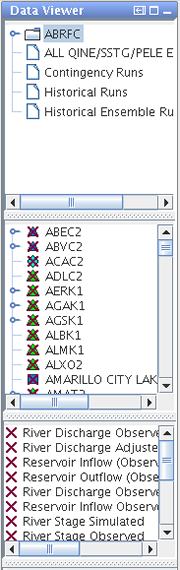
Data Viewer is a panel listing the data available for each location.
This panel contains several boxes to help you systematically narrow down display choices.
For example, choose a basin from the top box, a location from the next one down, and finally, select a parameter to plot.
Hint: Click the image to enlarge/shrink.
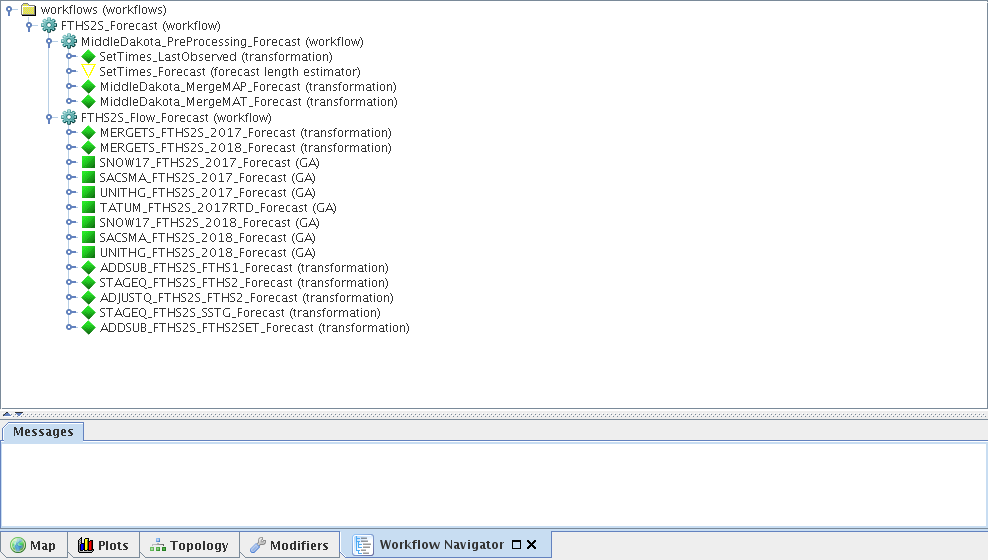 The Workflow Navigator tab allows you to a glimpse of how CHPS operates.
The Workflow Navigator tab allows you to a glimpse of how CHPS operates.
You can use this tool to gain a better understanding of the steps involved in processing data for each segment and which data sources are being used.
Additionally, this tab allows you to view model output.
Hint: Click the image to enlarge/shrink.
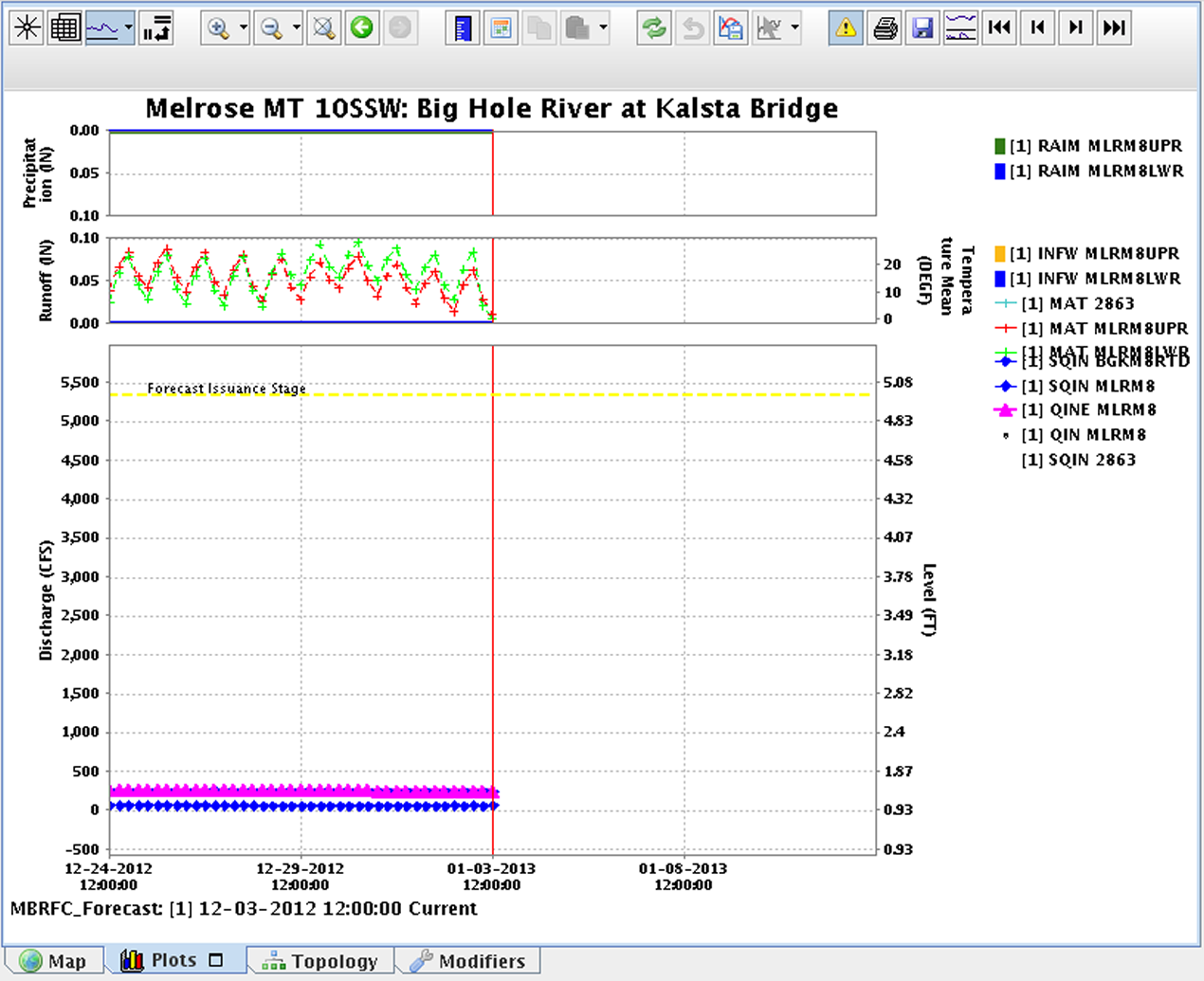 The Plots tab displays time series data.
The Plots tab displays time series data.
You can click through forecast groups one segment at a time in this interface.
This tab includes a unique button bar. You can place your cursor over a button for a moment to view its function.
You will learn more about this tab on the next page.
Hint: Click the image to enlarge/shrink.

