4.5 Managing Templates
Keeping only the templates your office needs will reduce the number of files you have to maintain.
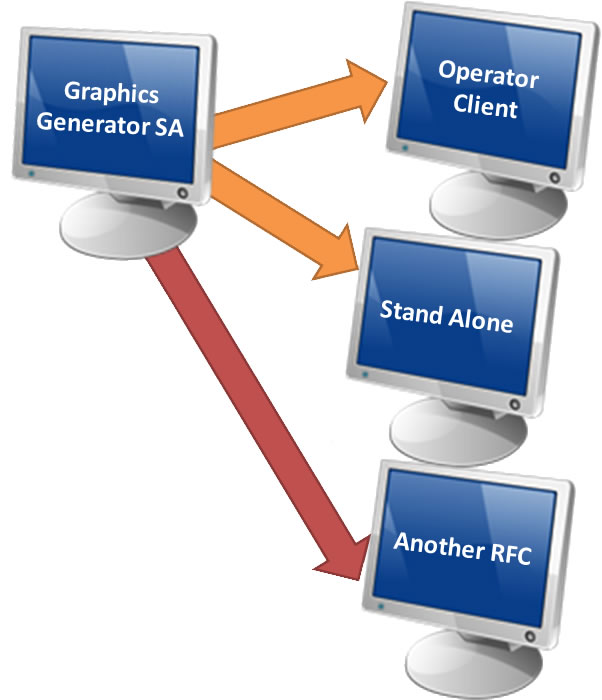 Copying Files
Copying Files
You can distribute finalized templates from the Graphics Generator Stand Alone. You can:
- Add templates to another Stand Alone or Operator Client instance
- Disseminate products between offices
Deleting Templates
You need to delete templates, especially if you have been experimenting with different templates or you created templates for practice when familiarizing yourself with the system.
Uploading/Downloading Templates and Settings
You will need to manually download products and settings, especially if you are editing a lot and do not like the changes.
The application prompts you to upload your changes on exit. Consider uploading changes while editing templates if you think the current changes are ready for production use.
Note: Clicking the upload button replaces the definitions and settings in the central area with settings from the local area. The products are considered ready for production now.
Managing the Central Area
Create a directory you know will not be overwritten during system upgrades. Another option is ensuring the central area is on a disk routinely backed up by your IT staff.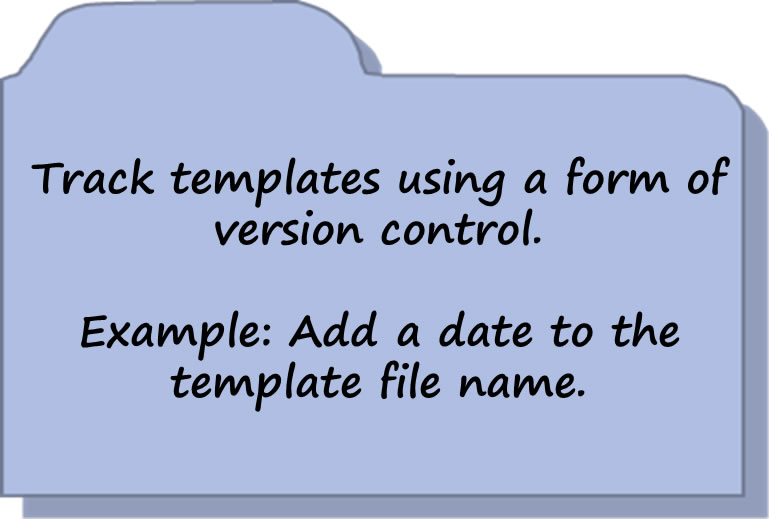
Save products and templates to this directory, remembering to use version control.
Be selective about the templates you upload.
The software developers suggest you save a copy of the AHPS template file, ahpsInstallationImport.xml before installation of AHPS products.
Use the following job sheet to help you manage your office's templates.
Job Sheet: Managing Templates

