3.3 Graphics Generator Behavior
Recall from Lesson 1, Graphics Generator is integrated into the CHPS interface. The behavior of the components is the same or similar to other CHPS panels and tabs. Here is how it applies to Graphics Generator.
Interface
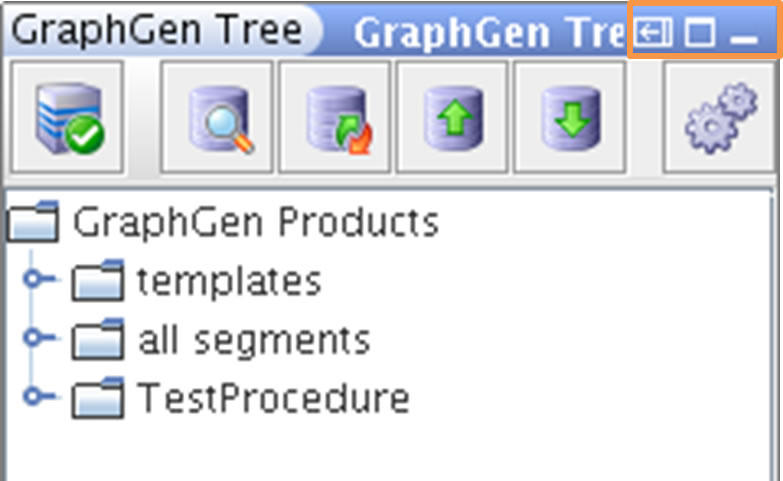 Docking and undocking behavior is the same as other CHPS IFD panels. You can “float” any of the Graphics Generator GUI components.
Docking and undocking behavior is the same as other CHPS IFD panels. You can “float” any of the Graphics Generator GUI components.
The dock/undock icons are outlined in orange on the image at right.
Having a panel undocked is helpful if you need the interface to be larger.
When docked, some panels are not wide enough to display all of the icons necessary for editing templates.
Note: The GraphGen Tree panel may not be wide enough to show all tool bar icons. Grab the right side of the box with the mouse and pull to the right to widen the panel.
File Handling
Simply saving files after editing templates is not sufficient. You cannot dump the plots or tables out of Graphics Generator unless you upload the settings and templates to the central area.
For products you create non-interactively (i.e., via a workflow), CHPS must be synchronized to the Central Database and have a Pi-Service connection.
Log Messages
Messages generated by the four graphical components of Graphics Generator output to the CHPS Log Panel and the log.txt file.

