2.8 Create Modifiers
Another component of accurate forecasts is up-to-date model states and representative physical elements. Create modifiers to adjust the model.
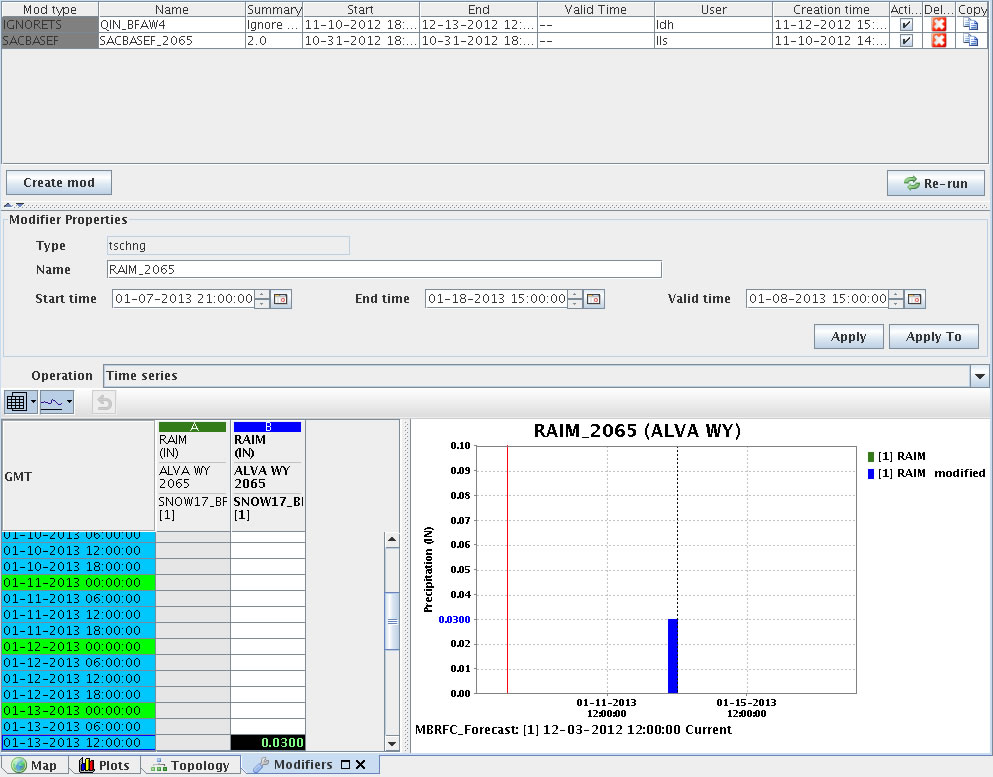 Uses and Advantages
Uses and Advantages
Why do you create mods, rather than edit the data in the Plots window?
Modifiers adjust physical elements (stage, precipitation, etc.) over a longer term than editing in the Plots window.
You can change the water contents of the model’s “buckets” in modifiers, but cannot by editing the time series plots.
Hint: Click the image to enlarge/shrink.
Example: You discover a 100 cubic feet per second (cfs) discrepancy between the latest stage observation and the beginning of the model simulation.
Your office is using the SAC-SMA model, so use a CHNGBLEND (change blend) of “4” to interpolate over four forecast periods (typically 6 hours each) to spread out the 100 cfs difference a day.
Color Coding
Synchronizing modifiers saves them in the system and allows forecasters to share them. Modifiers are color-coded based on their status.
- Green – synchronized
- Purple – not synchronized
- Grey – expired (Note: the two modifiers in the image above are expired)
The modifiers you create remain in the list until deleted by a Rolling Barrel task, defined by the CHPS System Manager at your office.
Editing graphic and tabular data in Modifiers is the same procedure as it is in Plots. The only difference is you are limited to the edit by clicking option.
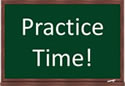
Practice making modifiers using the following job sheet as a guide. Remember to delete any practice modifiers you make!
Job Sheet: Creating Modifiers

