1.4.2 Synching
When you start CHPS, look for information at the bottom of the startup screen.
A box on the Status Indicator, shown in green on this image, indicates if the software and configuration files are loading normally.
While it synchronizes, the box at the bottom of the IFD goes from red (not logged in) to magenta (synchronizing), to green (synched).
Hint: Click the image to enlarge/shrink.
![]()
The most current forecast for all groups downloads when you open an Operator Client instance. The time required to download the data varies, depending on how much data is downloaded.
The most current forecast for all groups download when you open an Operator Client instance. When the application starts, preprocessing also starts. Preprocessing tasks, which vary by office, include standardizing data such as merging time series with different time steps and stage-discharge conversions.
Attention! Make sure Rolling Barrel completes before trying to edit in the IFD, or you will get Firebird errors.
Rolling Barrel is a task to make a new datastore copy, stored in a temporary directory. The system deletes the old datastore and replaces it with the newer copy. Rolling Barrel prevents data from being stored in the system longer than it needs to be.
Firebird is a relational database used in CHPS.
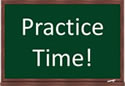
Use the following job sheet to help you log into CHPS. If you would like to start CHPS from the application menu, pass the second job sheet along to your ITO/ESA.
Job Sheets: Opening CHPS | Creating a LocalApp Menu Item to Open CHPS

