1.7 IFD Customization
Make the CHPS workspace work for you.
Default Layout
The previous page explored the default CHPS IFD layout. Your IFD may be different, because offices have the option of creating a new, office-wide layout.
The CHPS Configuration Focal Point at your office manages a set of CHPS configuration files. These files determine the default panels, tabs, and layout of the IFD.
Custom Layout
Consider rearranging the panels in your IFD to make forecasting more efficient for you.
Explore the Tools menu to see if there are other panels you want to add to your customized layout.
Warning! Custom layouts created in the Stand Alone instance are not available in the Operator Client.
Rearranging the IFD
Panels must be undocked prior to moving. Undock panels by clicking on the “undock” icon in the frame of the panel.
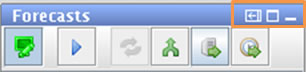 Drag and drop the panels to other positions. Dock panels by clicking on the icon next to the “undock” icon (outlined in orange on the image).
Drag and drop the panels to other positions. Dock panels by clicking on the icon next to the “undock” icon (outlined in orange on the image).
Ask the AWIPS System Administrator to configure your workstation for a “spanning display”, also known as the “triple view”. In this AWIPS setting, the screens act as one, allowing the user to drag panels onto different screens.
Note: Although the time series graphs have an option for displaying text, backgrounds, and time series elements in user-selected colors, you cannot save those preferences for another IFD session.
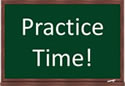
Use the following job sheet to make sure you have the layout saved the way you want it.
Job Sheet: Saving a Custom Display Layout

