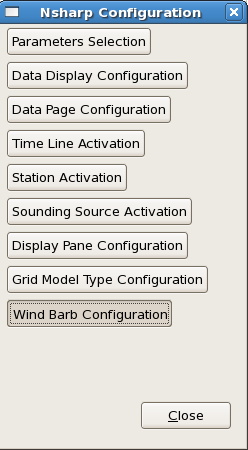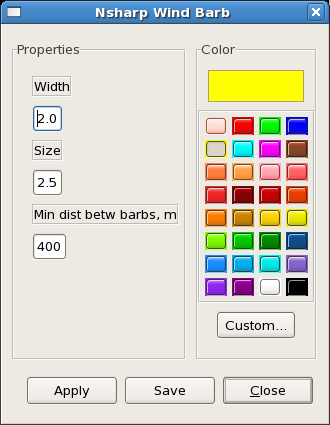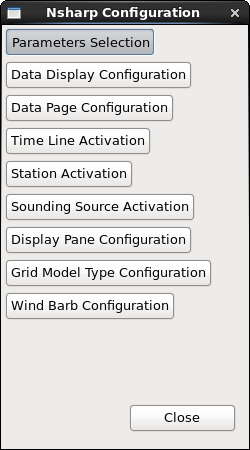
Configure
The Configure button launches a window allowing configuration of some of the aspects of the NSHARP display.
The Parameters Selection controls the Skew-T and hodograph overlays:
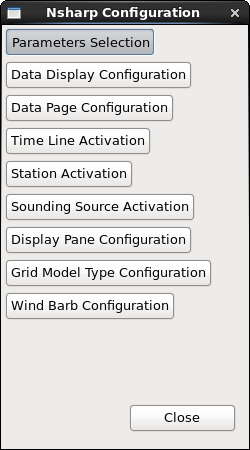
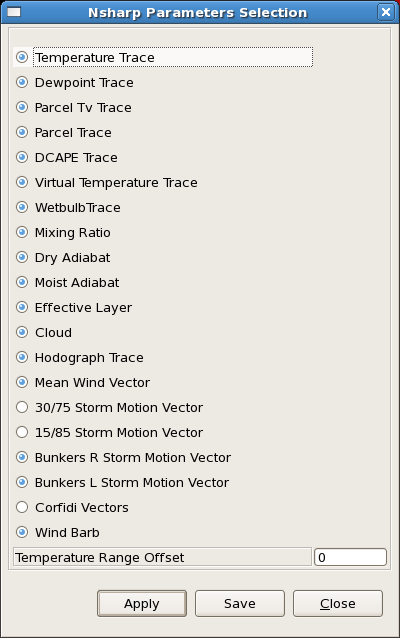
The default Skew-T does not have Moist Adiabats or Clouds plotted, and the default hodograph does not have 30/75, 15/85, and Corfidi Vectors plotted (note in the above image everything but two storm motion vectors are selected).
Temperature Trace - toggles the red temperature trace in the Skew-T
Dewpoint Trace - toggles the green dewpoint trace in the Skew-T
Parcel Trace - toggles the white dashed lifted parcel trace (uses virtual temperature correction) in the Skew-T
Parcel Ascent Trace - toggles the orange dotted lifted parcel trace (no virtual temperature correction) in the Skew-T
DCAPE Trace - toggles the white dotted DCAPE downdraft parcel trace in the Skew-T
Virtual Temperature Trace - toggles the red dashed virtual temperature trace in the Skew-T
Wetbulb Trace - toggles the cyan wetbulb temperature trace in the Skew-T
Mixing Ratio - toggles the green dashed mixing ratios in the Skew-T
Dry Adiabat - toggles the blue dashed dry adiabats in the Skew-T
Moist Adiabat - toggles the blue dashed moist adiabats in the Skew-T
Effective Layer - toggles the blue effective layer inflow in the Skew-T
Cloud - toggles the cloud layer in the Skew-T
Hodograph Trace - toggles the hodograph trace in the hodograph
Mean Wind Vector - toggles the yellow box indicating the pressure-weighted mean wind vector in the hodograph
30/75 Storm Motion Vector - toggles the small red circle indicating the 30R75 motion in the hodograph
15/85 Storm Motion Vector - toggles the small green circle indicating the 15R85 motion in the hodograph
Bunkers R Storm Motion Vector - toggles the large dark red circle indicating the Bunkers Right Mover storm motion in the hodograph
Bunkers L Storm Motion Vector - toggles the large gray circle indicating the Bunkers Left Mover storm motion in the hodograph
Corfidi Vectors - toggles the small gray circles indicating the Upshear and Downshear Corfidi Vectors in the hodograph
WindBarb - toggles the wind barbs on and off
Temperature Range Offset - shifts the temperature axis laterally, so you can better view particularly cold or warm soundings (e.g. -20 will shift the temperature scale 20 degrees C colder, so the temperature range along the x-axis would change from [-30C to 40C] to [-50C to 20C]).
Sounding Comp Radius (mile) - within the radius specified, close-proximity soundings are allowed to be compared like model point soundings and RAOBs when using CompSrc
Here is a Skew-T with everything turned on:
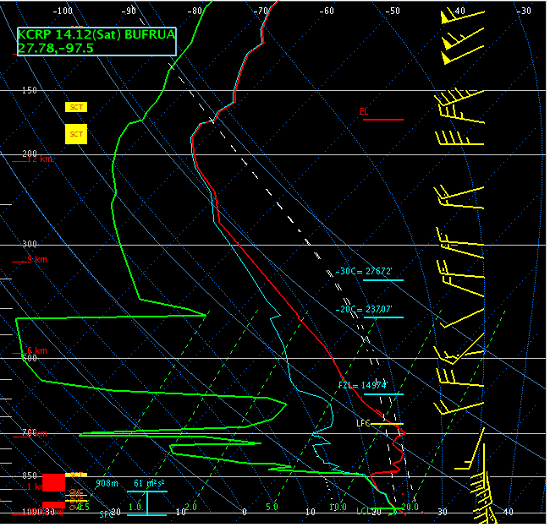
Here is a hodograph with everything turned on:
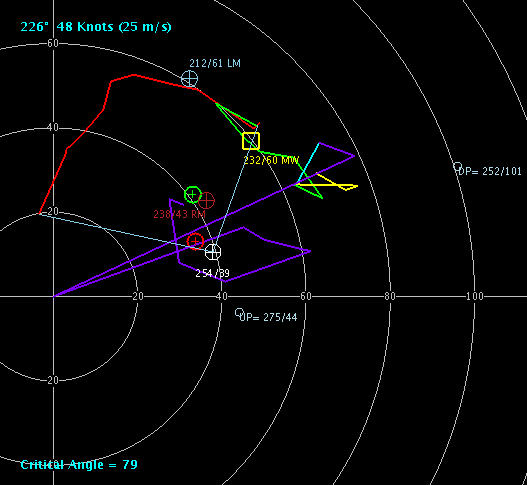
The Data Display Configuration button on the main configuration window is used to access line configuration control:
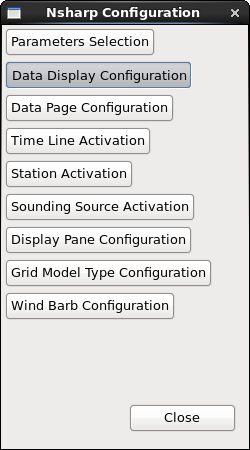
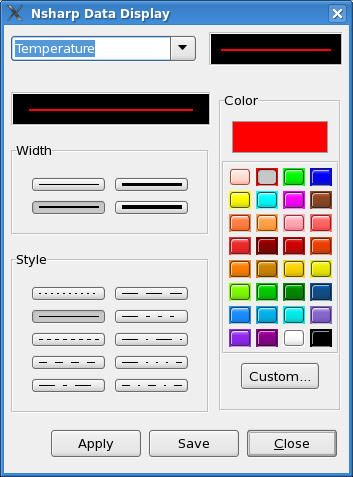
Once settings have been changed, NSHARP doesn't have a way to reset the settings, so change settings carefully.
Settings are stored as user-level overrides in the NCEP->Nsharp->nsharpConfig.xml, which is visible in the location perspective. To reset your preferences to the base-level defaults, you can copy the base nsharpConfig.xml to your user nsharpConfig.xml and restart CAVE.
The Data Page Configuration button is used to change the order of the pages of table information when you cycle through tables, and it is used to configure one or two pages of tables to display at a time on the NSHARP interface:
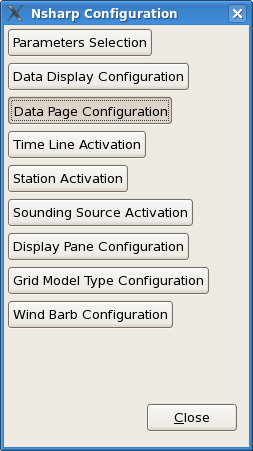
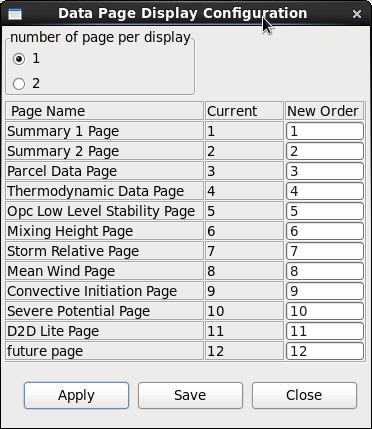
The Time Line Activation button is used to activate and deactivate sounding times:
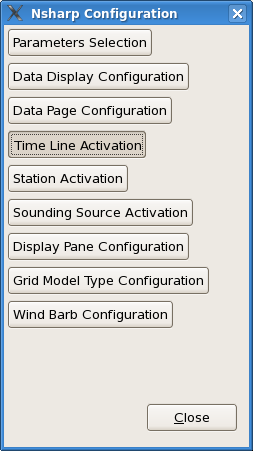
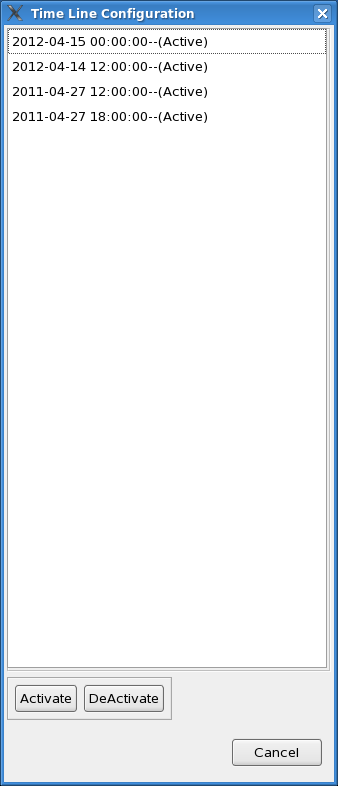
The Time Line Configuration window serves the same purpose as clicking on the time line name in the upper right of the main NSHARP display.
The Station Activation button is used to activate and deactivate station names:
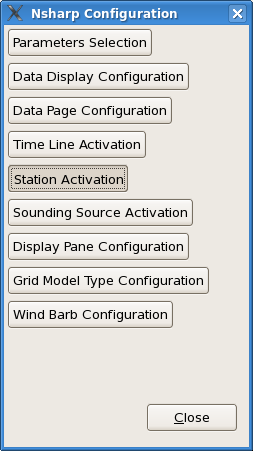
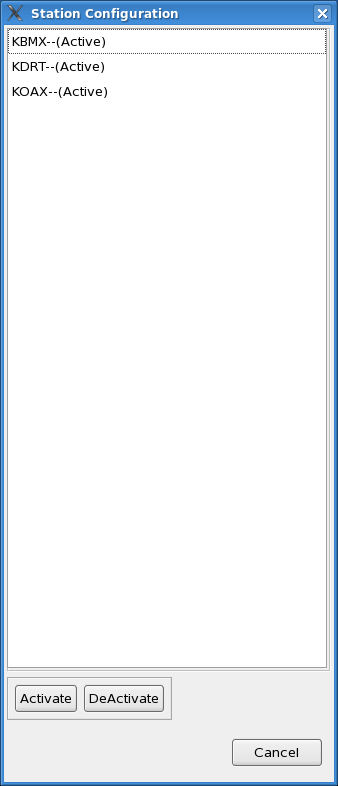
The Station Configuration window serves the same purpose as clicking on the station name in the upper right of the main NSHARP display.
The Sounding Source Activation button is used to activate and deactivate sounding sources:
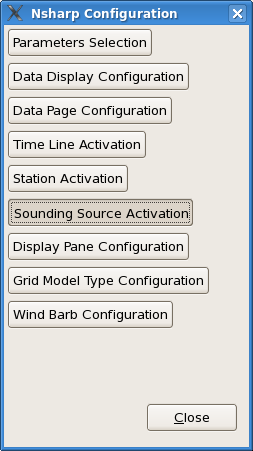
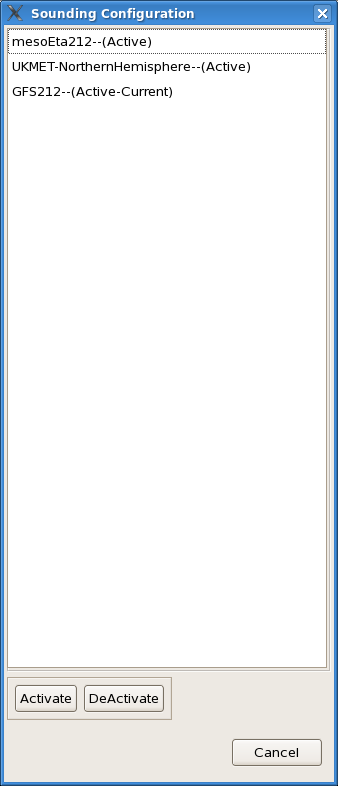
The Display Pane Configuration button allows you to choose different display configurations.
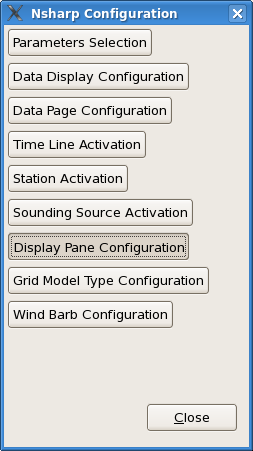
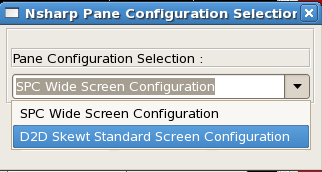
The Grid Model Type Configuration button allows for configuring different grid sources:
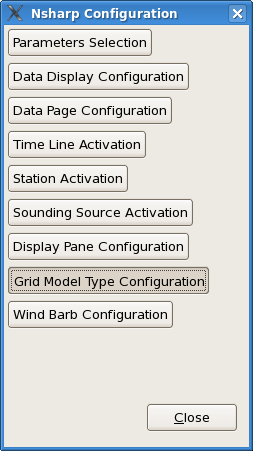
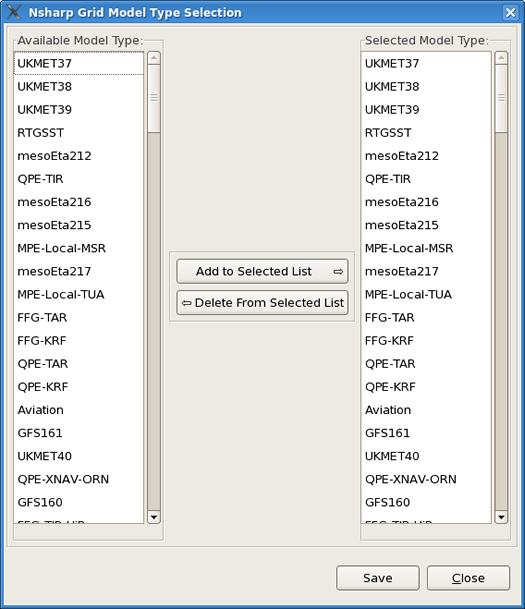
The Wind Barb Configuration button allows for configuring the color, width (i.e. thickness), size, and minimum distance between wind barbs (i.e. density):