1.4 Launching CHPS
The first step in creating a forecast using CHPS is launching the application.
You can launch CHPS using one of two methods – from the command line or an application launcher. Both methods require you to be logged into AWIPS.
Note: The steps in launching the application menu may vary, depending on which version of AWIPS software your offices uses.
| Using the Command Line | Using the Application Menu |
|---|---|
Use the following steps to launch CHPS from the command line:
The commands may vary, depending on your office’s directory structure and naming convention. Ask your CHPS System Manager if you need help logging in using the command line. Hint: Click the image to enlarge/shrink.
|
This method takes just a couple of clicks to log into CHPS.
You should still know how to log in using the command line in case the local_apps menu at your office is overwritten. |
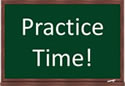
Take a few minutes to practice both techniques for launching CHPS before moving on to the next page.



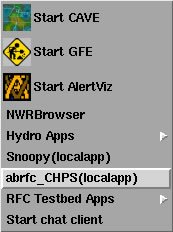 Left click on the AWIPS background and select AWIPS start-up menu.
Left click on the AWIPS background and select AWIPS start-up menu.